Hello my friend all ... see you again in my tutorial this time will try to discuss about how to change the audio on winning eleven 2012, about this I had her viewing the tutorial How To Change Audio In WE10. For some reason a lot of my friends distress to edit the file from WE2012 this because it seemed to have all the files in protected by the Lord of, so it can be edited as a file WE10.
The only thing that I can just edit the file O_SOUND.AFS, ie audio files, and how to edit it was very different from WE10. If at WE10 using prog. Xpert but in WE2012 DKZstudio I use, because if you use Xpert definite error, one of his best way is to DKZstudio manually and even then I think, if my friend interested, follow my tutorial below:
* First, DKZstudio first download and install on your computer pal.
* Secondly, man must have the latest WE2012 ISO file, open the file with DKZs and would like this:
* Then double click on the file O_SOUND.AFS and will look like this:
* Then click Export All arrows point to the file in red above ^ _ ^ and a window will appear like this:
* Determine the direction of storage create a new folder that is easy to remember as I give the name EDIT AFS as above ^ _ ^ and then click OK and wait for the process to complete the Export file:
* After completion of the AFS folder EDIT has been there all the audio files on the WE2012, then create an audio file replacement. For producing a replacement file I use Prog.GoldWave, can be used to cut manambah reduce etc, tutorial how to edit audio degan goldwave please read here, save the file with the extension. Wav, after all the replacement files prepared with the extension. Wav then the next is to converter files. wav into. adx, for this I use DKZstudio.
** Open studio and click on TOOLS DKZ slide down (Multi wav and adx Converter) ctrl + F and a window will appear like this:
** Find the file. Wav reply pal by clicking the edit was the source folder ^ _ ^
** And specify a destination folder in the destination folder box.
** In the red box is the direction of the WAV converter-> ADX or wav to adx.
**In the column I selected Channel L & R MONO or appropriate option mate.
** In column 12 000 Hz sampling or 24 000 Hz
**After all settings are wrong click Start, and wait until the process is finished like this:
* After my friend had a file. Adx, now rename all such files according to the file name will be changed afterwards we like the example below:
* The files that I want to change is to start from: unknow_00087.adx to unknow_00105.adx and unknow_00110.adx until unknow_00122.adx, because the files that will be played later that when we play games or switch up my friend wrote wants the file where An important name must match the name of the file that we will change. (can also file names we change when we edit the GoldWave)
* After all the name of the file according to the file name will we replace, copy and paste all the files are in the folder containing the AFS EDIT adx file reply in Export of O_SOUND.AFS earlier, if there is warning the same file name just click Yes to All.
* After all the files are in a folder EDIT AFS now we return to DKZstudio:
*Click the import of all files on the red arrows above and find the folder EDIT earlier AFS click to activate the file, and then click OK again / Import all, then there will be importing process as follows:
* Wait until the process is finished and see the changes in the file as below a sign we have managed to import all new files belong to us:
* Then click the floppy or Save as designated red arrows above and there will be a new window like this:
* Save the file in the folder EDIT AFS with the name of the last O_SOUND.AFS, and wait for the storage process to finish:
* After that there will be a new file that we save O_SOUND.AFS on AFS folder EDIT.
* Now go back to the file WE2012. ISO earlier:
* Check the file O_SOUND.AFS blue arrows above the red arrows and then click Import and locate the file in the folder O_SOUND.AFS earlier AFS EDIT then click OK / Import and the process is as follows:
*After the import process was completed, the file O_SOUND.AFS O_SOUND.AFS new file containing the audio of the songs our own choices have replace the default file O_SOUND.AFS WE2012 earlier. * With her ended the import file before the process of replacing O_SOUND.AFS audio on WE2012 also
ENDS ...! creating safe and good luck ..!
The only thing that I can just edit the file O_SOUND.AFS, ie audio files, and how to edit it was very different from WE10. If at WE10 using prog. Xpert but in WE2012 DKZstudio I use, because if you use Xpert definite error, one of his best way is to DKZstudio manually and even then I think, if my friend interested, follow my tutorial below:
* First, DKZstudio first download and install on your computer pal.
* Secondly, man must have the latest WE2012 ISO file, open the file with DKZs and would like this:
* Then double click on the file O_SOUND.AFS and will look like this:
* Then click Export All arrows point to the file in red above ^ _ ^ and a window will appear like this:
* Determine the direction of storage create a new folder that is easy to remember as I give the name EDIT AFS as above ^ _ ^ and then click OK and wait for the process to complete the Export file:
* After completion of the AFS folder EDIT has been there all the audio files on the WE2012, then create an audio file replacement. For producing a replacement file I use Prog.GoldWave, can be used to cut manambah reduce etc, tutorial how to edit audio degan goldwave please read here, save the file with the extension. Wav, after all the replacement files prepared with the extension. Wav then the next is to converter files. wav into. adx, for this I use DKZstudio.
** Open studio and click on TOOLS DKZ slide down (Multi wav and adx Converter) ctrl + F and a window will appear like this:
** Find the file. Wav reply pal by clicking the edit was the source folder ^ _ ^
** And specify a destination folder in the destination folder box.
** In the red box is the direction of the WAV converter-> ADX or wav to adx.
**In the column I selected Channel L & R MONO or appropriate option mate.
** In column 12 000 Hz sampling or 24 000 Hz
**After all settings are wrong click Start, and wait until the process is finished like this:
* After my friend had a file. Adx, now rename all such files according to the file name will be changed afterwards we like the example below:
* The files that I want to change is to start from: unknow_00087.adx to unknow_00105.adx and unknow_00110.adx until unknow_00122.adx, because the files that will be played later that when we play games or switch up my friend wrote wants the file where An important name must match the name of the file that we will change. (can also file names we change when we edit the GoldWave)
* After all the name of the file according to the file name will we replace, copy and paste all the files are in the folder containing the AFS EDIT adx file reply in Export of O_SOUND.AFS earlier, if there is warning the same file name just click Yes to All.
* After all the files are in a folder EDIT AFS now we return to DKZstudio:
*Click the import of all files on the red arrows above and find the folder EDIT earlier AFS click to activate the file, and then click OK again / Import all, then there will be importing process as follows:
* Wait until the process is finished and see the changes in the file as below a sign we have managed to import all new files belong to us:
* Then click the floppy or Save as designated red arrows above and there will be a new window like this:
* Save the file in the folder EDIT AFS with the name of the last O_SOUND.AFS, and wait for the storage process to finish:
* After that there will be a new file that we save O_SOUND.AFS on AFS folder EDIT.
* Now go back to the file WE2012. ISO earlier:
* Check the file O_SOUND.AFS blue arrows above the red arrows and then click Import and locate the file in the folder O_SOUND.AFS earlier AFS EDIT then click OK / Import and the process is as follows:
*After the import process was completed, the file O_SOUND.AFS O_SOUND.AFS new file containing the audio of the songs our own choices have replace the default file O_SOUND.AFS WE2012 earlier. * With her ended the import file before the process of replacing O_SOUND.AFS audio on WE2012 also
ENDS ...! creating safe and good luck ..!
Anda baru saja membaca artikel yang berkategori Tutorial Ps2
dengan judul How to Replace Audio In Winning Eleven 2012 Latest. Anda bisa bookmark halaman ini dengan URL http://dyenps.blogspot.com/2012/12/how-to-replace-audio-in-winning-eleven.html. Terima kasih!
Ditulis oleh:
Unknown - Friday, December 7, 2012


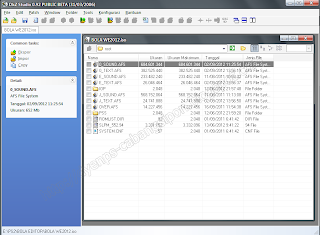





















Nice your post..
ReplyDelete